Bulk change of MikroTik passwords
Network device security is one of the key areas that every provider needs to pay attention to, as poorly secured devices pose a significant risk. Therefore, the provider’s job is to ensure that all devices have current, strong passwords. This may not be a problem when there are only a few devices, but as the number grows, the task becomes more and more difficult. We are very well aware of this, so we have implemented into ISPadmin 5 a new tool for bulk change of passwords for MikroTik routers, which also allows easy administration of users defined on MikroTiks.
One way of maintaining the current status of users having access to the devices is to define it through RADIUS (This option is available in ISPadmin, but it is not the subject of this article). The second option is to maintain the current status of physically defined users on the device. ISPadmin brings you a summary of all users defined on each device in Hardware / Routers / Router status / Dashboard, where you can filter the devices by clicking on the number of individual users.
In order to change the password for a defined user, follow these steps:
- In Hardware / Routers / Router status / Routers, select Mikrotik as the Router type.
- A checkbox column appears. If not, check your account settings in Settings / Administrators / Administrators (Checkbox Allow tools in Hardware / Routers / Router status / Routers).
- Use the checkboxes to select the devices that you want to change passwords or manage users for.
- Select Change password in the bottom left menu.
- In the modal window, select one of the defined users.
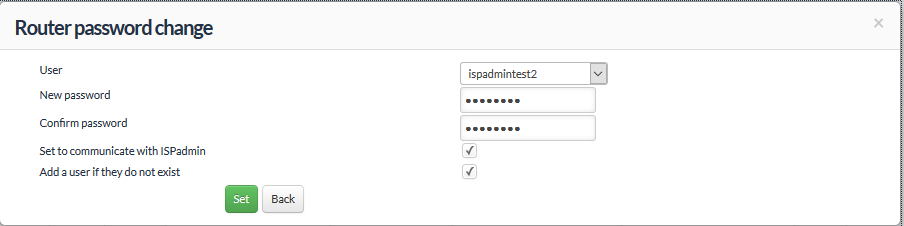
- Set a new password for this user.
- By ticking the Set to communicate with ISPadmin checkbox you may specify whether you want this user to be used for future ISPadmin communication with this device.
- If you want to create a user on MikroTik (if missing), you also have to tick the option Add a user if they do not exist.
- This way you can bulk-set users to communicate with ISPadmin and set a strong password.
- Click the Set button to schedule a bulk password change.

- To invoke the password change itself, run /usr/local/script/ispadmin/bin/updateMikrotikSW.pl from the ISPadmin console.
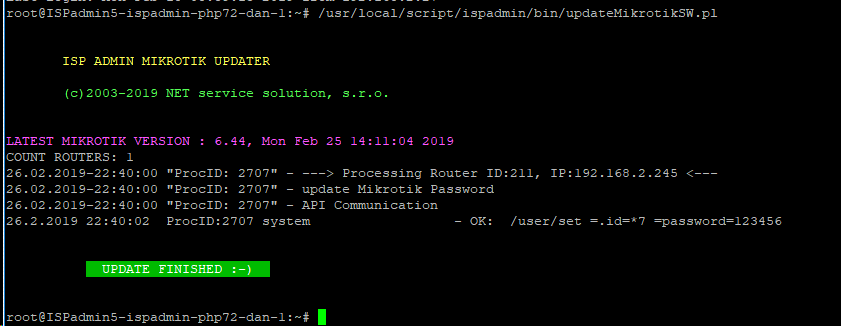
You can cancel the action by clicking on the clock symbol.
ATTENTION! If you change the password for the user who you are using to communicate with the device and do not check that it is used for this communication, ISPadmin will no longer have access to the device! Then you will have no choice but to set a new password for this user in the router settings.
If you have not wanted to change your passwords until now because it has always proved to be a tedious job, now you know how to simplify the process.
