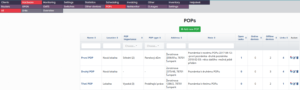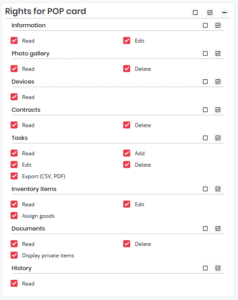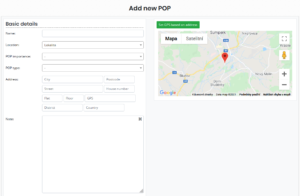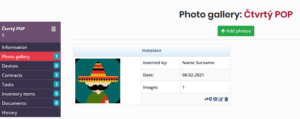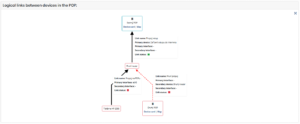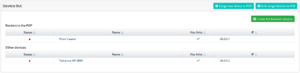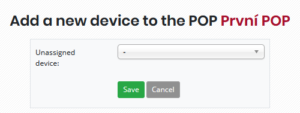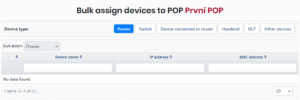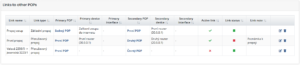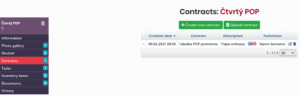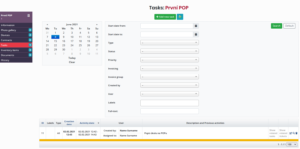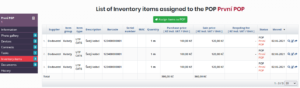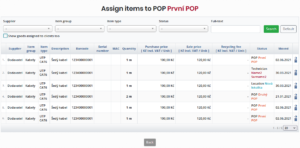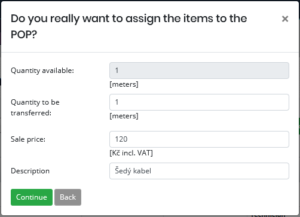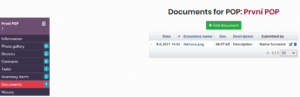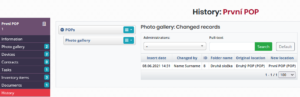All POPs
This tab includes a list of all POPs. The list of POPs shows the name, location, address, note, number of open tasks in the POP, number of online / offline devices (if they have an IP address) and the number of connections in which this POP occurs. It is also possible to perform filtering according to various parameters above some columns in order to make the search easier.
Replacement for Nagios
ISPadmin will use the network map created to build a tree network structure and subsequently to monitor the availability of those devices that will have the option Report outages activated. It will allow only for active connections, ie those that have defined devices on both sides. Ideally, the network should be connected, otherwise several island networks will be built. This mainly affects reporting major network outages, where it is important to know the logical interconnection of the device, so that ideally only one device that caused the outage is notified and not everything behind it (the others will only be marked as unavailable). Therefore, if the network is discontinuous, multiple notifications may occur because ISPadmin does not understand how interconnected and interdependent branches are.
The correct setting of NetMonitor system is important for the correct functioning of notifications and changing the status of POPs and connections.
What is POP?
POP (Point of Presence) is understood as the address point (any object) in ISPadmin in which your technology is located. It can be an entrance to a block of flats, a house, a roof, a chimney, a mast, a data center, a cellar, etc. However, what is important, POP combines all networked and non-networked devices in the building. These devices then take over the settings of the address, GPS and location.
Rights settings
It is necessary to have the following rights active for the selected user account (Settings -> Administrators -> Administrators) in order to display all necessary lists and forms:
- Ideally, all rights from the Rights section for the POP Card. In principle, however, it is sufficient to Information / Read and Edit.
- Rights for Main menu / Hardware / POPs – all rights from this section.
- And also Hardware / Settings tabs Link types, POP importance types and POP types.
Adding a new POP
Via form
Click on the button Add new POP (![]() ) where the form for adding a new POP will open.
) where the form for adding a new POP will open.
The default position on the map (if you do not have a POP address entered) is based on the google_maps_default_gps key (Settings -> System settings -> General).
If you don’t see the map, you have not set an API key yet – google_maps_api_key (Settings -> System settings -> General).
The POP name and at least the GPS coordinates are required.
It is possible to enter a note in the POP, or enter contact details for the lessor of this POP.
Press the button Save (![]() ) to save all the data entered.
) to save all the data entered.
Over map
You can also easily add POPs via the map (Overview tab).
Actions with POPs
You can continue working with POPs already created (display in Google Maps, edit, or delete unoccupied POPs).
| Icon | Name | Function |
|---|---|---|
 | Google maps | View a place in Google Maps |
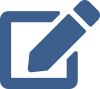 | Edit POP | Editting POP |
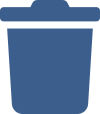 | Delete | Deleting POP |
Links to Google maps are generated on the GPS coordinates entered for the POP.
POP details
By clicking on the POP name in the list, it is possible to display additional information and related entities of the POP.
It is possible to view photos, devices, contracts, tasks, goods and documents assigned to the POP via the menu on the left.
Information
Detailed information about the POP. Basic information, possible lessor and contact persons.
Photo gallery
Photos stored with POP. You can create albums and store photos in them.
Photo gallery management
| Icon | Description |
|---|---|
 | Move photo gallery to another POP |
 | Show photo gallery |
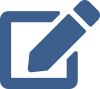 | Edit photo gallery |
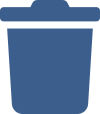 | Delete photo gallery |
Devices
Logical links between devices in the POP
Graphical view of the logical connection of the device in the POP.
List of all devices
List of all devices assigned to the selected POP.
You may assign other devices (even in bulk) that are not assigned and these devices can be connected. In the list of all devices in the POP, the table shows the online / offline status, device name, if a device have links and IP address. The device status depends on the IP address set for the device and the ping result (available / unavailable).
Assigning a device to POP
Devices that are not assigned (not belonging to any POP) can be individually added to the selected POP using the button Assign new device to POP (![]() ).
).
Devices that are not assigned (not belonging to any POP) can be added in bulk to the selected POP using the button Bulk assign devices to POP (![]() ).
).
Connecting devices
It is possible and desirable to connect devices assigned to POP. After pressing the button Create link between devices (![]() ) , it is possible to add / remove devices connected in the device list in the POP with the buttons (
) , it is possible to add / remove devices connected in the device list in the POP with the buttons (![]()
![]() ).
).
The primary device (what it is connected to) is selected first, and then the secondary device (connecting).
After selecting the device, you can create a link by pressing the Go to the link creation page (![]() ) or cancel the action by pressing the Cancel button (
) or cancel the action by pressing the Cancel button (![]() ).
).
If you also specify an interface, in opened form, for the link, this setting will be used to read traffic later.
POP links
This table shows the registered links on the POP.
Links to other POPs
This table shows the registered links to other POPs.
Contracts
List of contracts in POP. It is possible to write a new contract from templates (also with the help of variables) or upload a contract already created.
Tasks
View tasks assigned to POP. It is possible to manage tasks here and to filter tasks already added according to the entered parameters.
Inventory items
List of goods from a storehouse in the POP selected.
It is possible to assign items from the storehouse to POP using the button Assign items to POP (![]() ) at the top of the form.
) at the top of the form.
By clicking the icon at the end of the line Assign items to POP (![]() ), you can assign the selected quantity of goods to this POP.
), you can assign the selected quantity of goods to this POP.
| Icon | Name | Function |
|---|---|---|
 | Details | Display selected item detail |
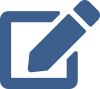 | Edit | Edit selected item |
 | Transfer items | Transfer selected item to different location |
Documents
Documents for the POP selected. It is possible to add any document (documentation, special utility, etc.).
The document can be added by pressing the button Add document (![]() ).
).
It is neccesary to select a file to upload and enter a description.
Press the Save button (![]() ) to save the document.
) to save the document.
History
For now, only the history of moving the photo gallery (from POP to POP).