License validation
New way of license validation
ISPadmin 5 uses an online validation mechanism, which is why it is necessary to allow outgoing traffic to the Internet and DNS lookups. If these prerequisites are not met, you will not be allowed to proceed further.
First registration
When you launch the system for the first time, you will be asked to enter your License key, which you can find here: https://customer.ispadmin.eu/?lang=en
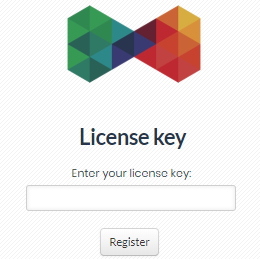
Enter the key and click on the Register button. The key is thus activated and you are allowed to proceed further. You cannot use the same key twice.
Reregistration (system changes)
Hardware or software configuration modifications (e.g. IP address) cause the system fingerprint to change. The following message appears after login:
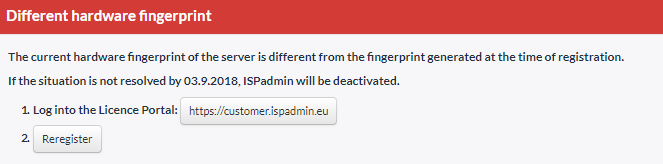
If that happens, there is a 7-day period by the end of which you must reregister the system. You can do it as follows:
1.) Log in to https://customer.ispadmin.eu/?lang=en using the credentials provided.
2.) There is a button next to the license information![]() . Click on it and the license key will be deactivated.
. Click on it and the license key will be deactivated.
3.) Reregister the system using the Reregister button. The message disappears.
Offline mode
It may happen that the online verification is not possible for some reason or other (Internet not working, wrong firewall configuration, etc.). In that case, there is a 7-day period by the end of which this situation must be resolved. The following message appears:
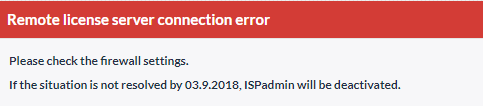
As soon as the situation is resolved, the system switches back to the standard mode and the message disappears.
